When talking about Home Assistant (HA), we have to mention HACS (Home Assistant Community Store), which is a platform that allows developers to publish self-made components (plug-ins) and allows general users to install these customized components. It includes four types of components: Dashboard, Integration, Template, and Theme. The most commonly used of them are Integration type packages. For example, the integration of third-party platforms such as Xiaomi, Tuya, Aqara, etc., before obtaining official support from HA, you can obtain self-service integration developed by netizens through HACS to connect various smart home devices; the second is Dashboard type packages. The most popular Mushroom, mini-graph-card, button-card, etc. can help you build your own smart home control panel.
In short, HACS will be one of the most important add-ons you need to use HA. For other recommended add-ons, please refer to:
After several years, I tried to install HACS again and found that it is so simple now. Even if you don’t understand IT and don’t know how to put the files in the right place, just follow the steps and click through. Let’s get started!
Table of contents
Installing HACS
- Open HACS official website (https://www.hacs.xyz/)
- Click "Start using HACS"
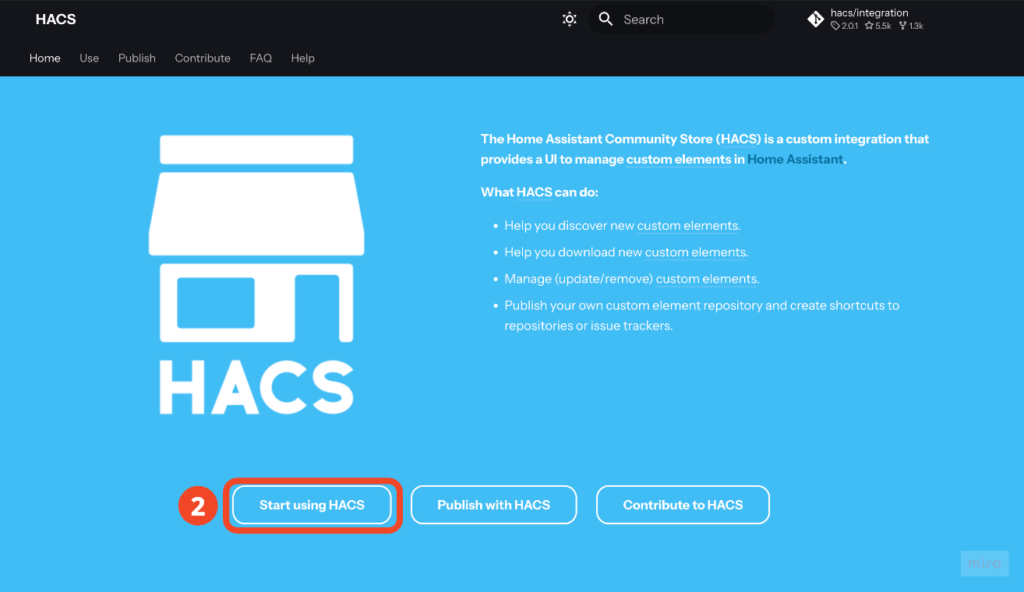
- Click "Download HACS"
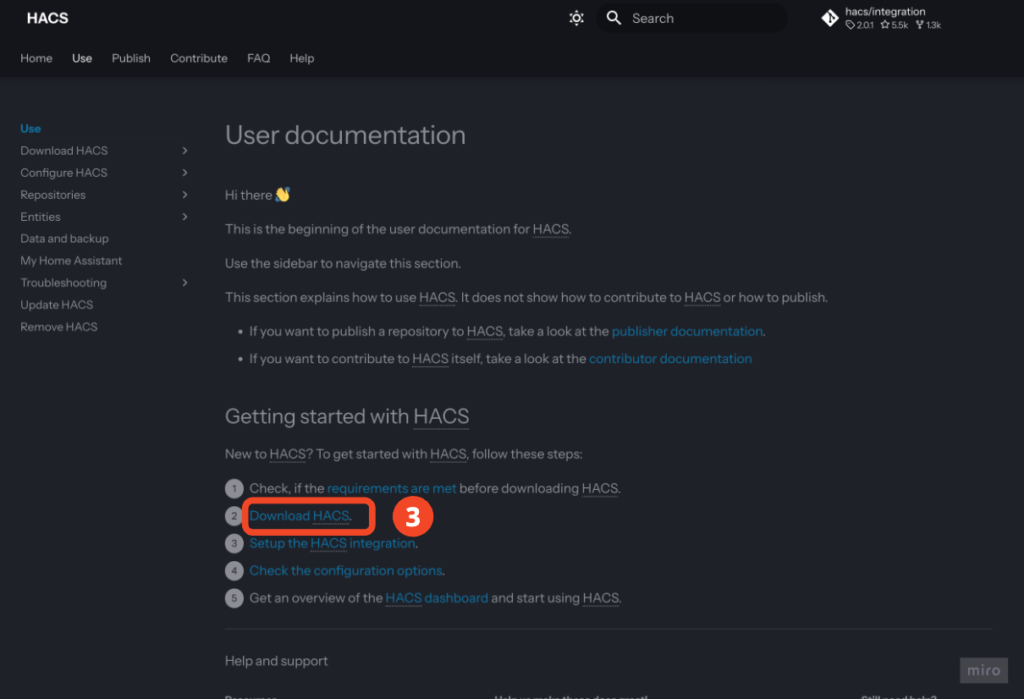
⚠️ Attention!
The following installation steps are for HAOS or HA Supervised versions. If you are using HA Container or HA Core version, please follow the instructions on the HACS official website to complete the installation, and continue to refer to the settings and usage instructions in this article after the installation is complete.
- Click "my link"
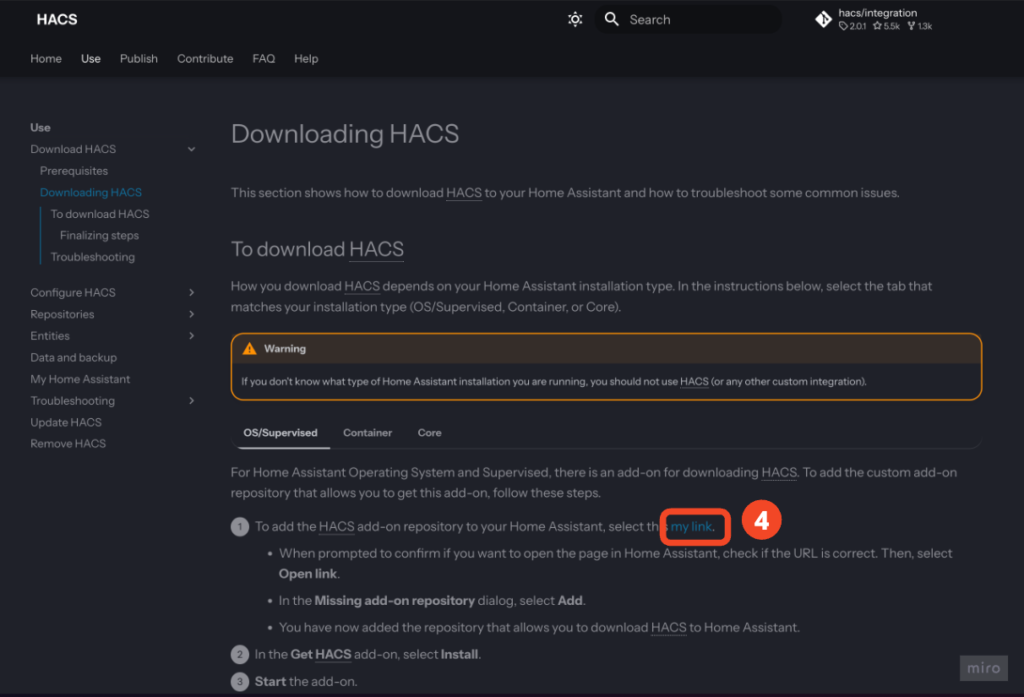
A confirmation screen will appear, which means that this link will take you to your Home Assistant and ask you to confirm the address of the Home Assistant entity.
- To determine the physical address of Home Assistant, there are several possibilities:
- If you are in the same local network as Home Assistant, you can use the default "http://homeassistant.local:8123" in most cases.
- If you are on the same LAN as Home Assistant and know that you are not using the default address, you should usually know how to change the link here.
- If you are outside, replace this with your external network link
- Click "Open link"
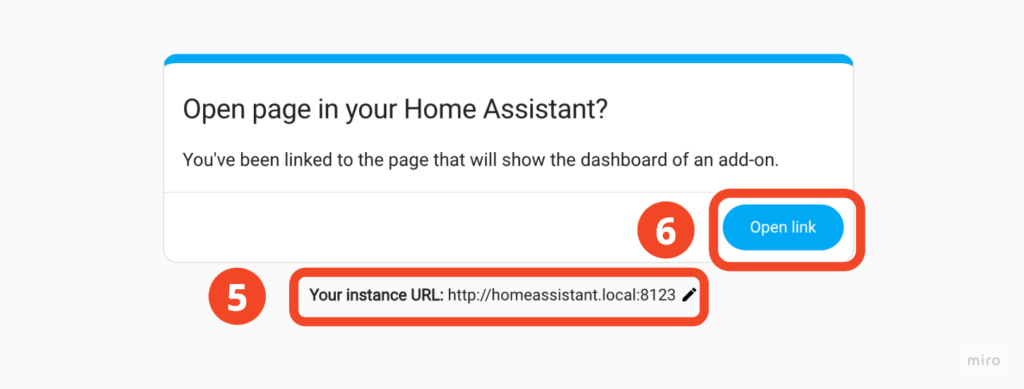
- Click "Install"
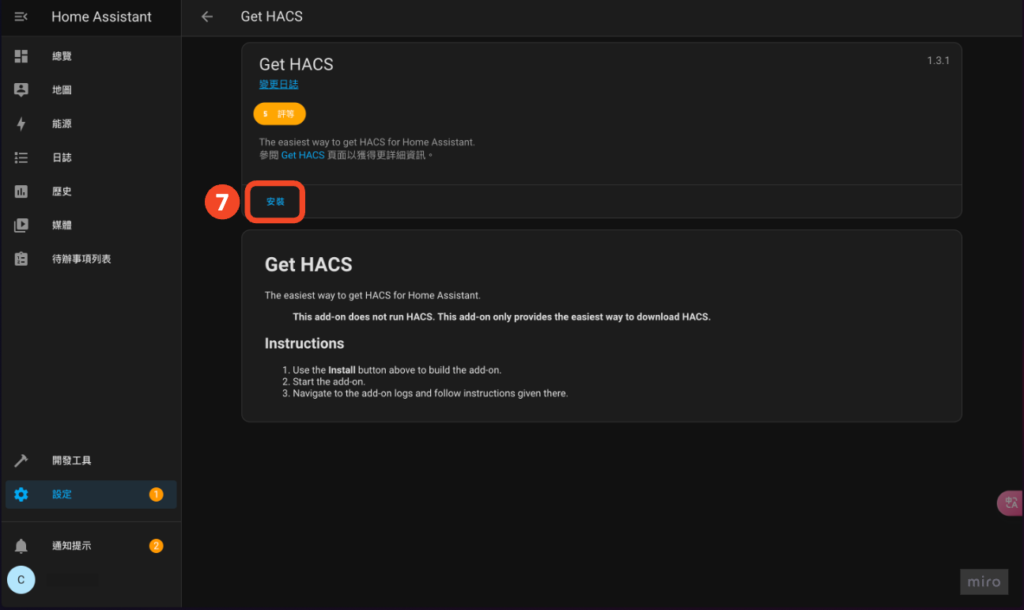
- Click "Start"
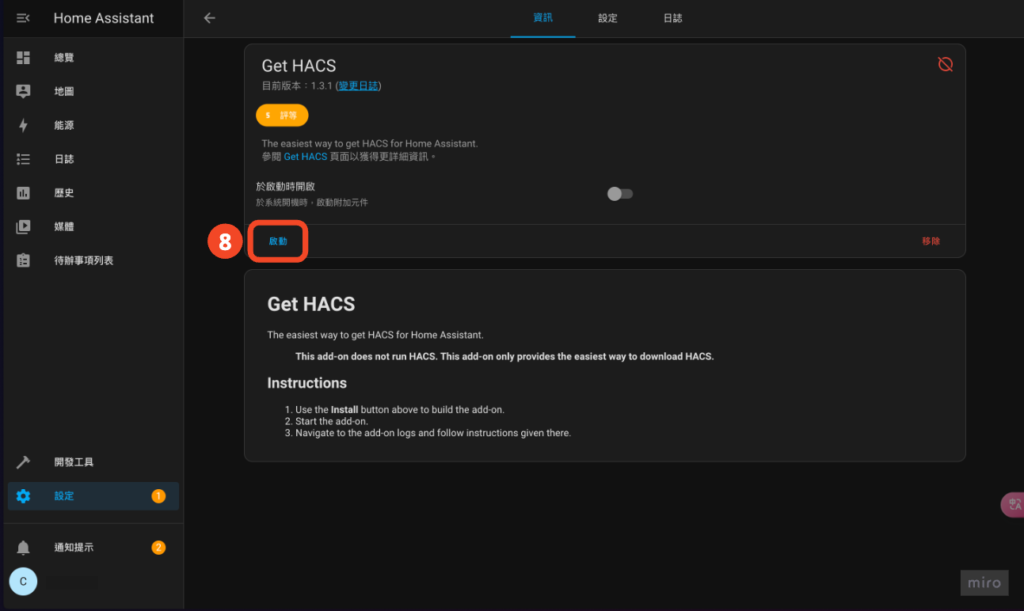
This is just to download HACS! Please continue with the following steps to complete the installation
- Go to Settings > Devices and Services
- Click on "Add Integration" in the lower right corner
- Search "HACS"
- Click "HACS"
If you cannot find HACS here, try restarting HA and then try again.
(Thanks Jerry for the report 😍)
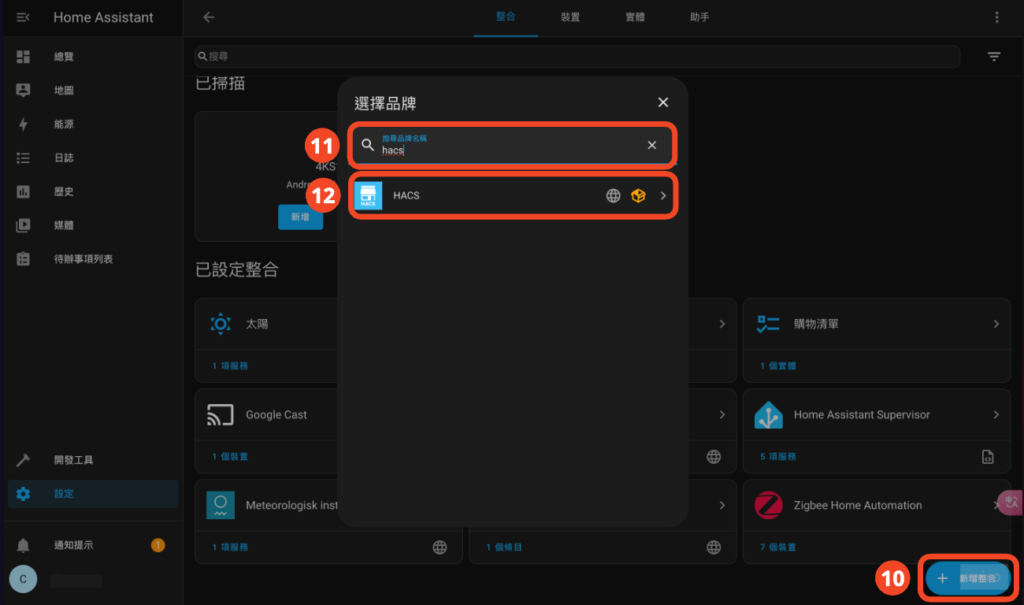
- Click "Send"
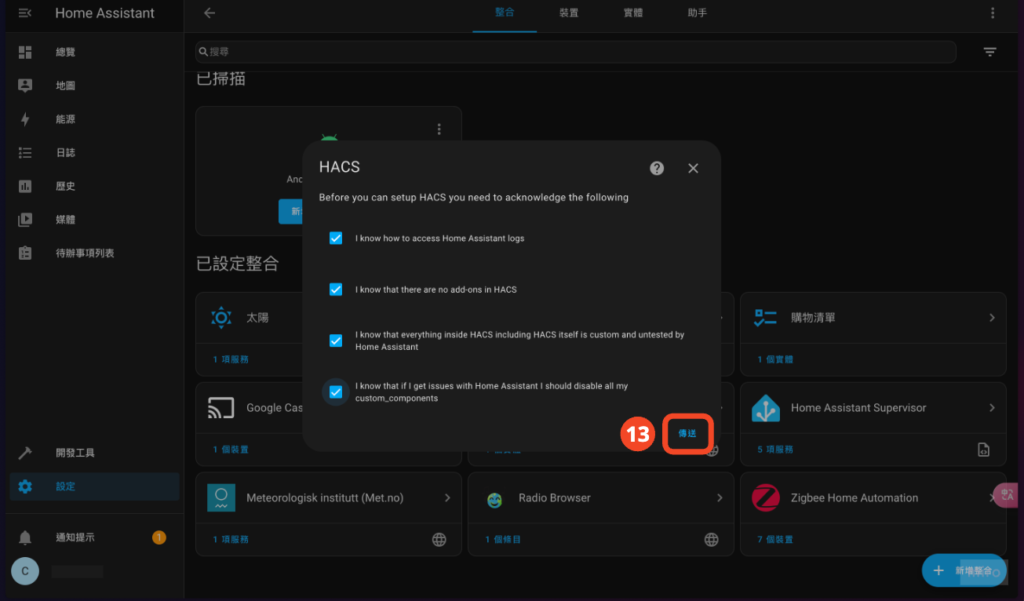
- Click "https://github.com/login/device"
- Copy the serial number on the screen for later use
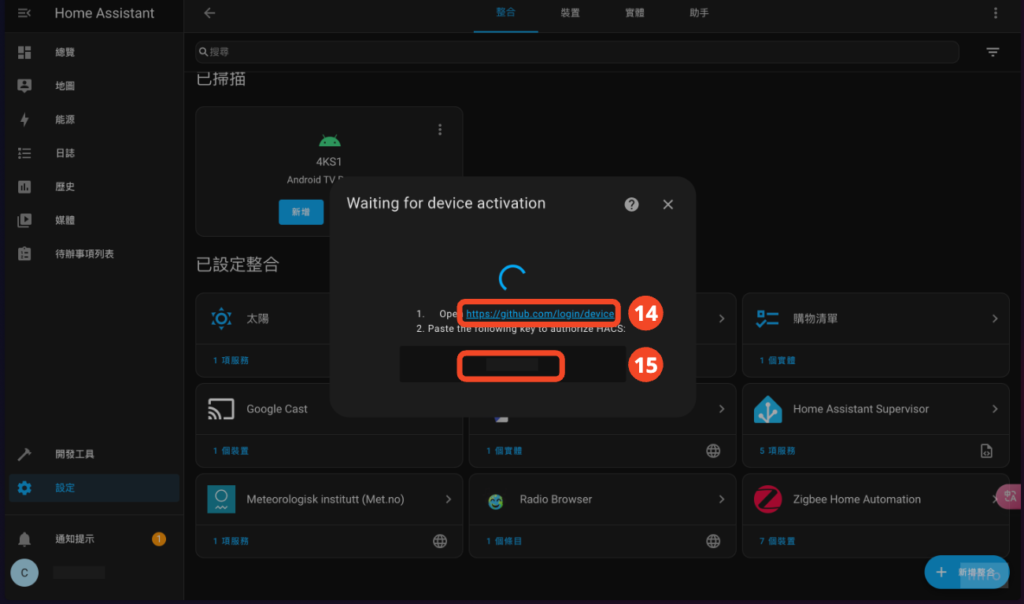
- Log in to Github (never used it? Then register)
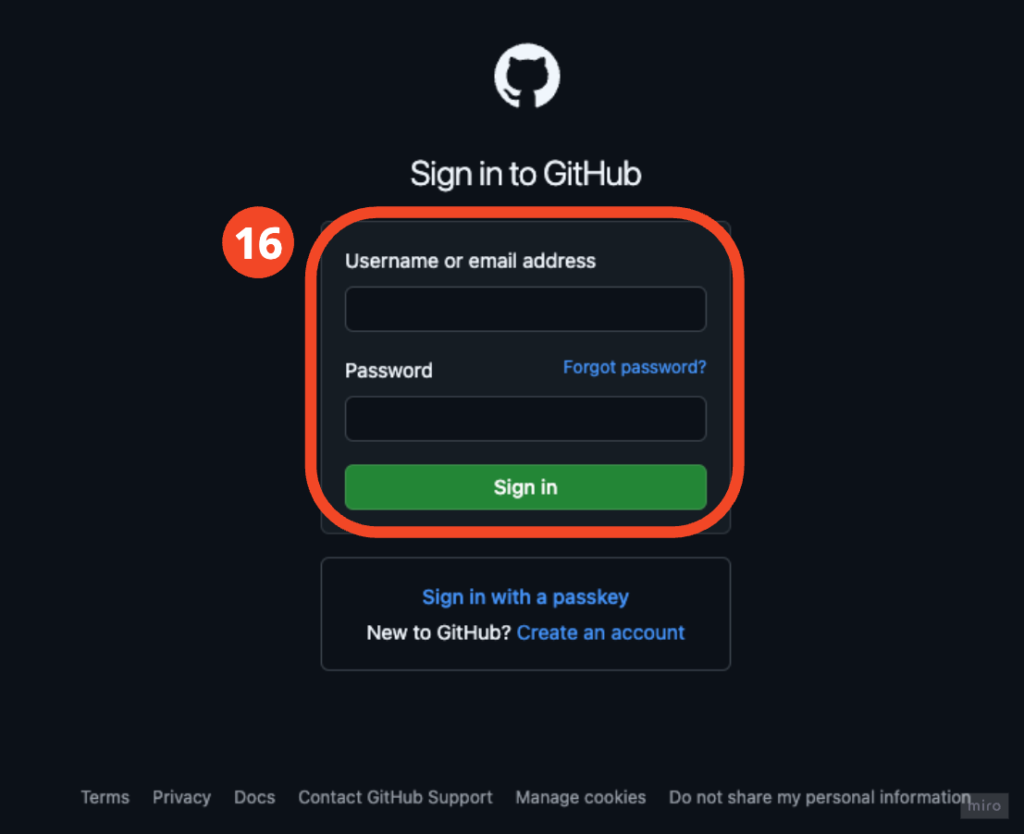
- Confirm your Github account and click "Continue"
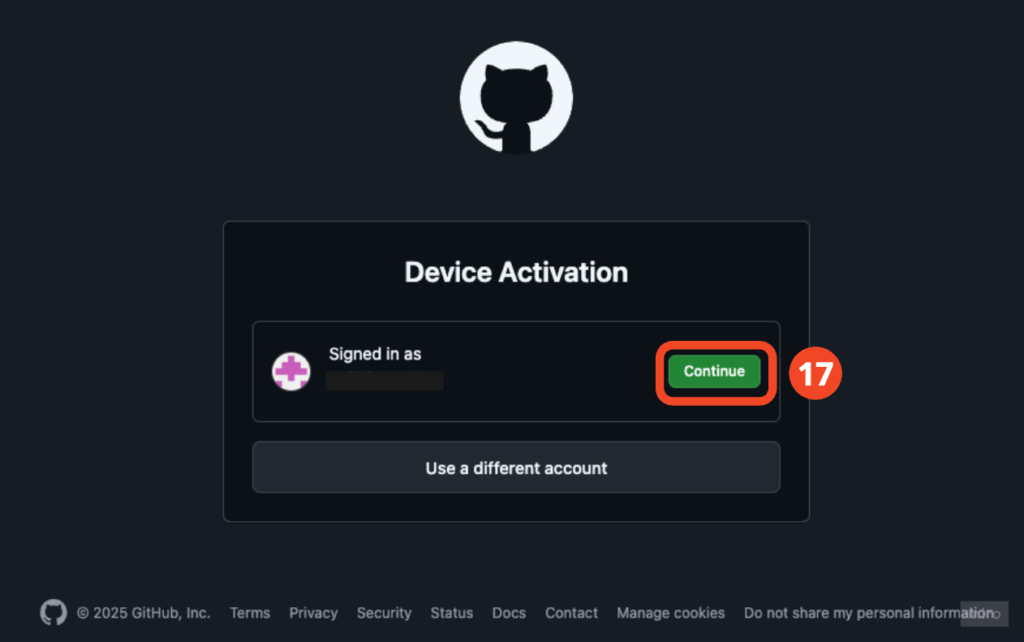
- Paste (enter) the serial number obtained in step 15
- Click “Continue”
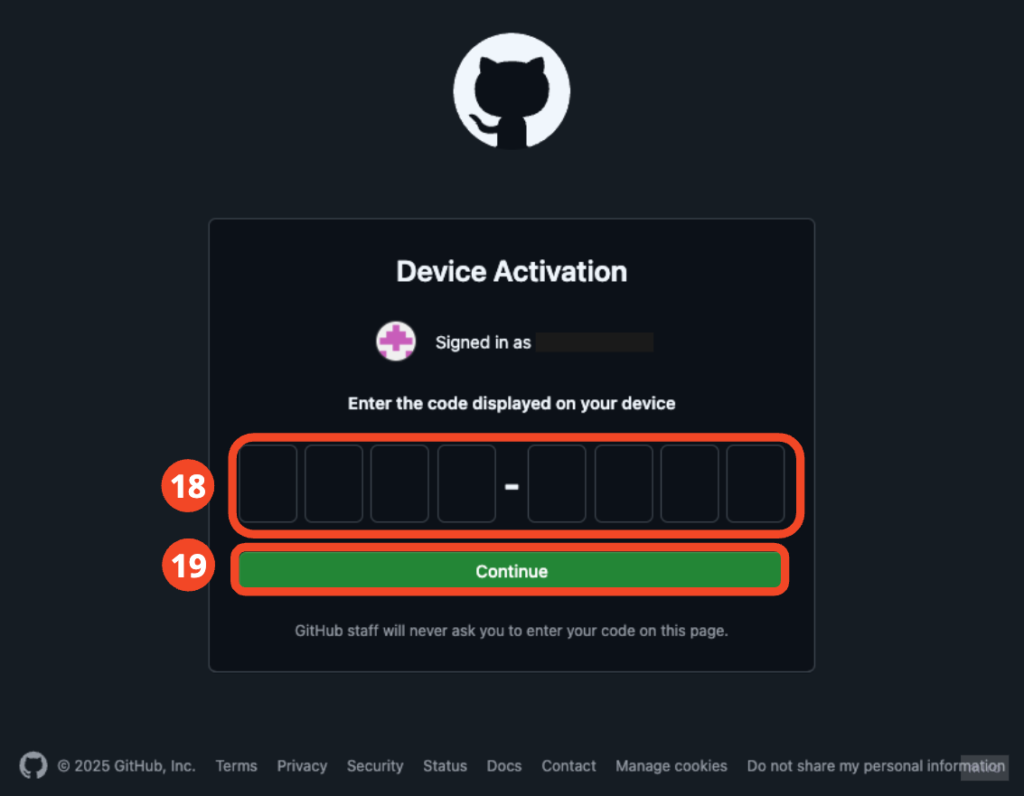
This completes the HACS installation!
HACS Interface Introduction
Enter HACS
After the installation is complete, you can find "HACS" in the left column
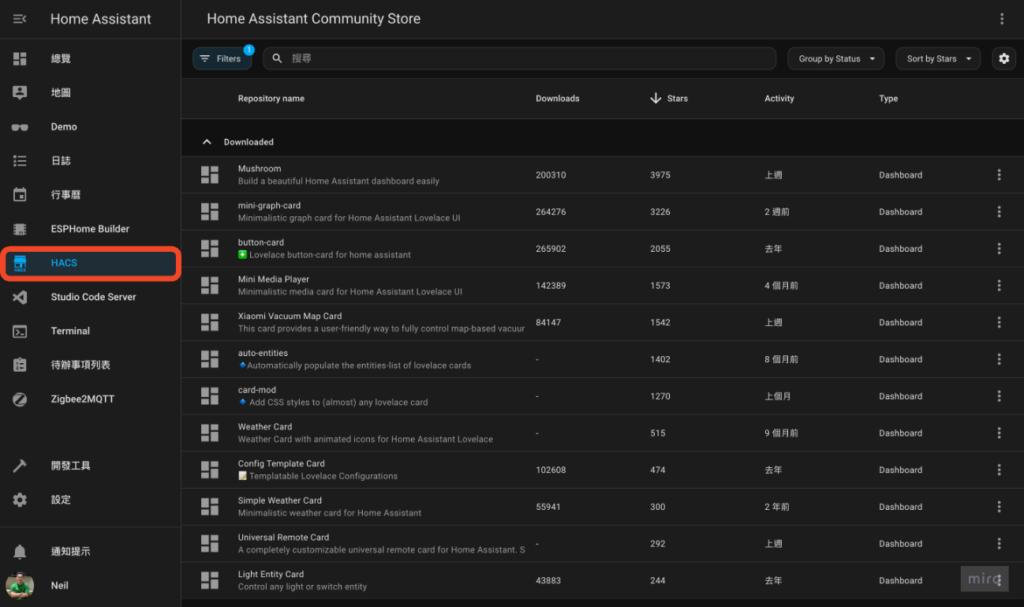
Interface and function introduction
- filter:Status, Type Filter
- search
- Group display: Optional grouping display by status or type
- Sorting: You can choose to sort by name, number of downloads, number of stars, update time, download version, available version, status, type
- Display column adjustment
- More Features: The most commonly used one is probably "Custom repositories" which is used to load plugins that are not officially included in HACS.
- External operation: You can view detailed information, link to Github to view, download, etc.
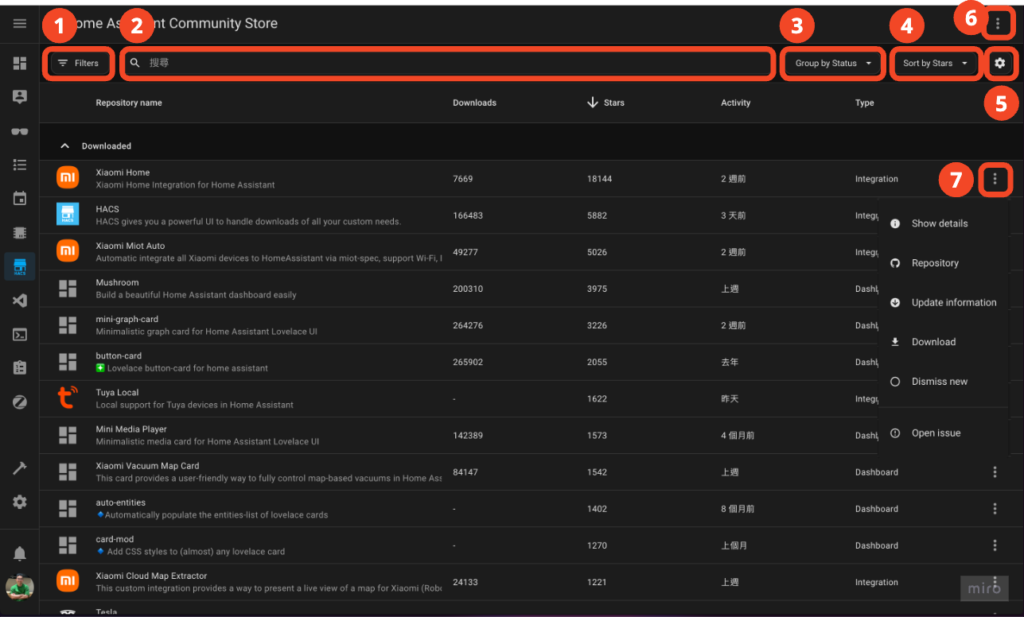
Congratulations! You're done!
In the future, if you want to connect Home Assistant to a certain brand of smart devices or home appliances, or want to make your Home Assistant more beautiful, you can look for plug-ins developed by various great developers in HACS!
Recommend a few HACS plugins that I use myself
Dashboard beautification
- Universal Remote Card: Control Google TV and Apple TV directly in HA Dashboard, be sure to try it!
- Mushroom: The Dashboard plugin with the highest star rating on HACS. Needless to say, just try it!
- Xiaomi Vacuum Map Card: If you have a sweeping robot from brands such as Xiaomi, Roborock, Dreame, etc., then you must try this.
Integration
- Local Tuya: Although Tuya has polarized reviews, choosing a product with good quality is indeed a good choice with good CP value. Tuya Local allows you to control Tuya devices locally without going through the Tuya cloud.
- Xiaomi Home: The HA integration plug-in officially launched by Xiaomi at the end of 2024, the official support is great.
- Xiaomi Cloud Map Extractor: Paired with Xiaomi Vacuum Map Card, the map status of the sweeping robot can be visually displayed.
- Electrolux Wellbeing: Electrolux home store integration 👍
Refer to my installation instructions:



Xiaomi Home currently does not support Taiwan. For now, you can only use Xiaomi Miot Auto
As for the 2FA issue that Xiaomi Cloud Map Extractor is currently facing, there seems to be no simple solution, and I haven’t tried it successfully yet.
Xiaomi Home can be used in Singapore by selecting the country
Reporting the situation I encountered, after starting HACS, I couldn't find HACS when adding integration directly. Finally, I restarted HA and it was successfully found^^