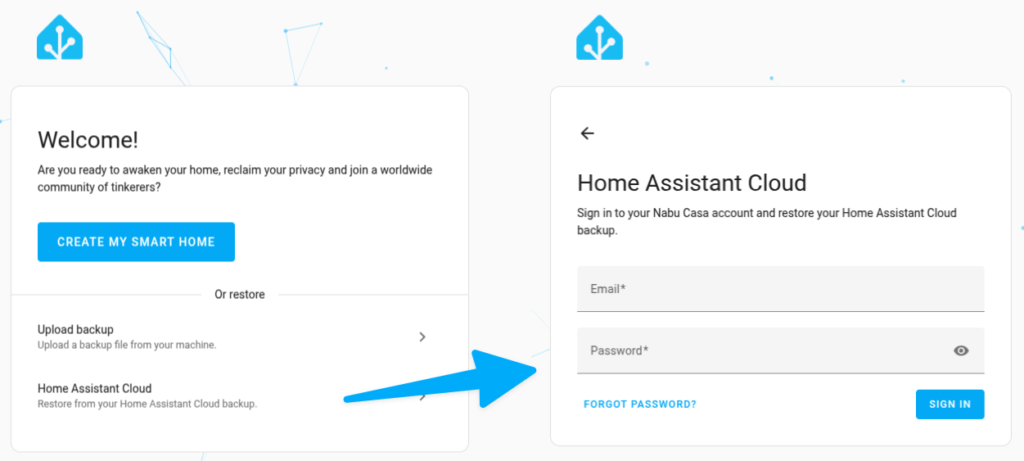Table of contents
New "Regional Dashboard" (experimental feature)
Although it is still an experimental feature, it can help you quickly build a smart home dashboard that is both usable and beautiful. Let’s take a look!
First look at the old preset dashboard
Before 2025.4, if you had just set up Home Assistant and connected a lot of devices, but had not started making your own dashboard, you would see a dashboard on the homepage that might scare you a little. In the old default dashboard, all the smart home devices in your entire home are smashed together in the form of partitions, and the control items of all devices are presented in an interface similar to the system settings of a mobile phone. Although the functionality is still very good, the interface is a bit too old school, and it is easy for people who are new to smart homes to be a little scared.
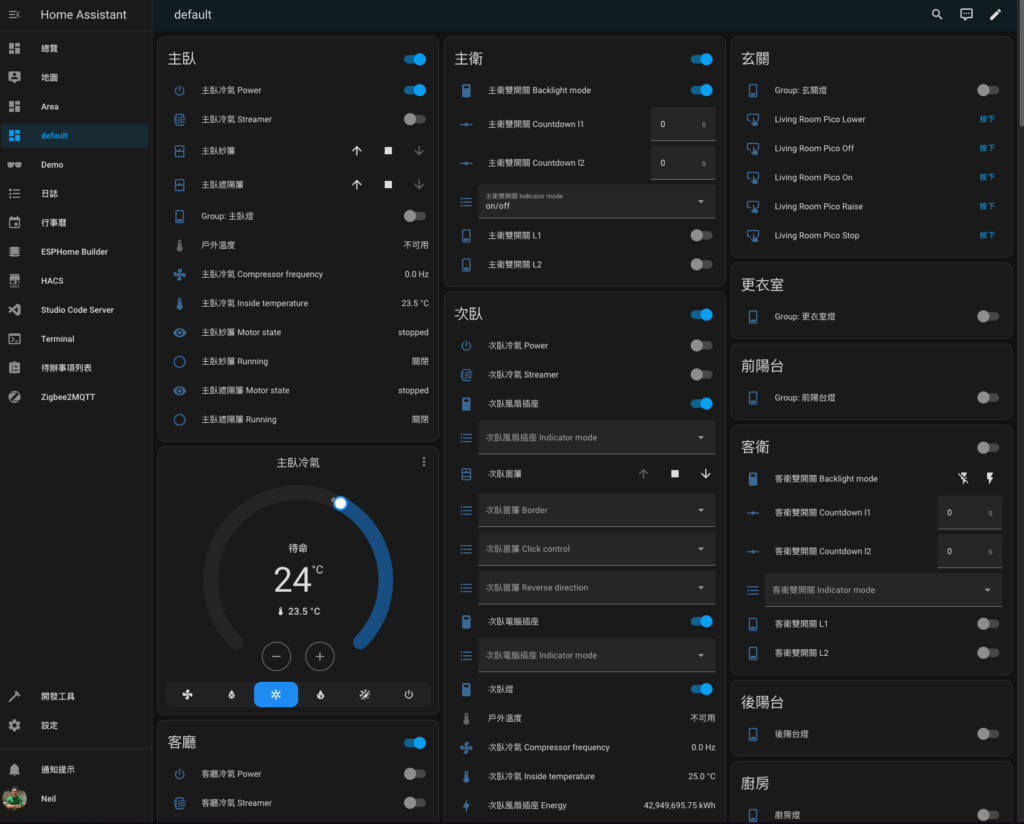
2025.4 New Areas Dashboard
Although all devices are still placed together by partition, it is actually the result of new Dashboard features over the past period of time. This regional dashboard, with Tile cards as the core, combines many features updated in the past dashboard, such as the section view introduced in 2024.3 and the Tile cards interactive prompt optimization in 2025.3...etc.
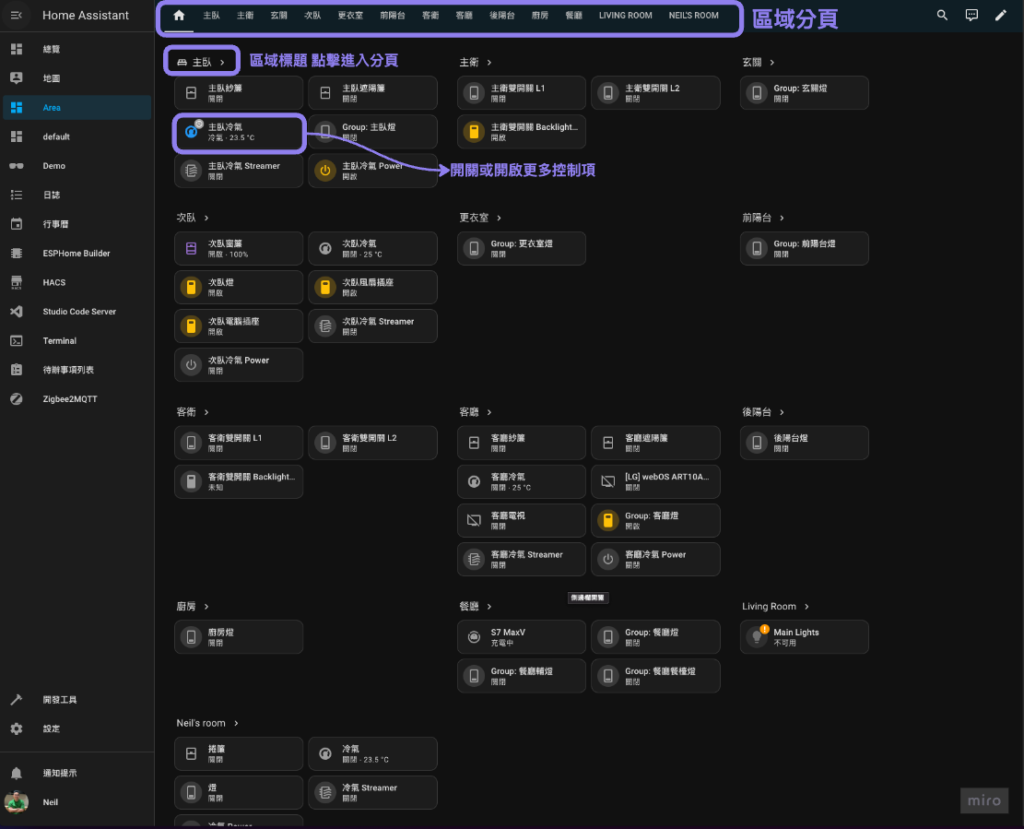
Physical intuitive operation of the device
Even better, because Areas Dashboard uses Tile cards, it will provide appropriate operation methods based on the characteristics of the device entity by default. For example, you can directly click on the switch to operate it, while air conditioners and curtains that have more settings will open a separate operation window. It is very intuitive and convenient!
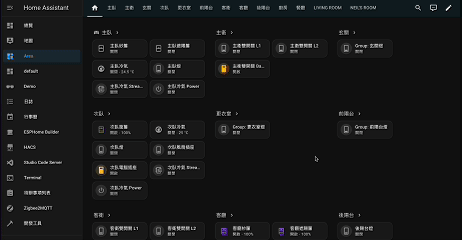
Regional paging provides more detailed operations
After entering the area page, you can still see all the entities in that area. Unlike the home page, the Tile cards here directly expand the "additional functions" of the entity, and you can directly perform entity operations through different buttons.
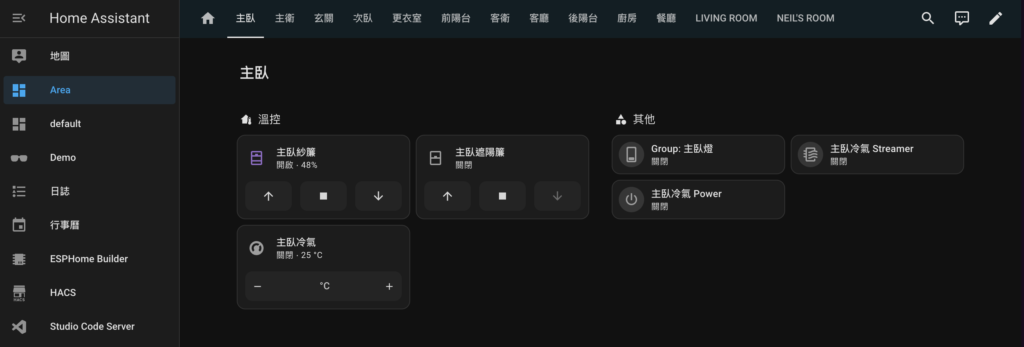
Editing a Region Dashboard
Because it is a dashboard that comes with the system, it can only sort and display switches for areas and devices within the areas under default conditions. However, this is more than enough for a starting smart home.
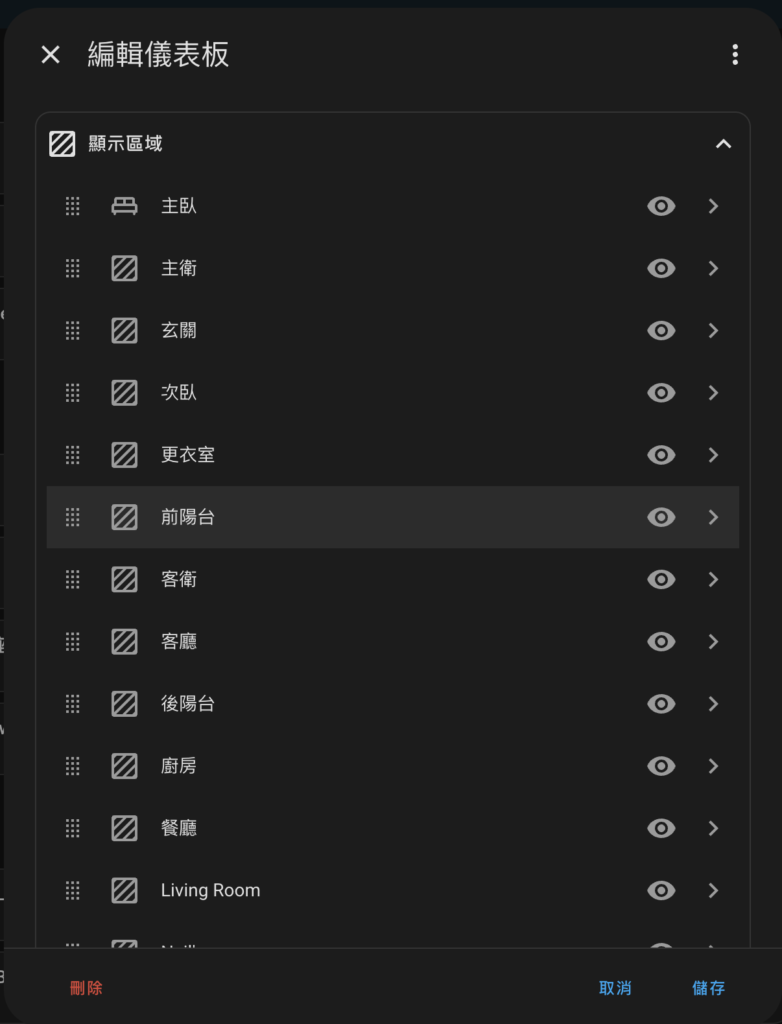
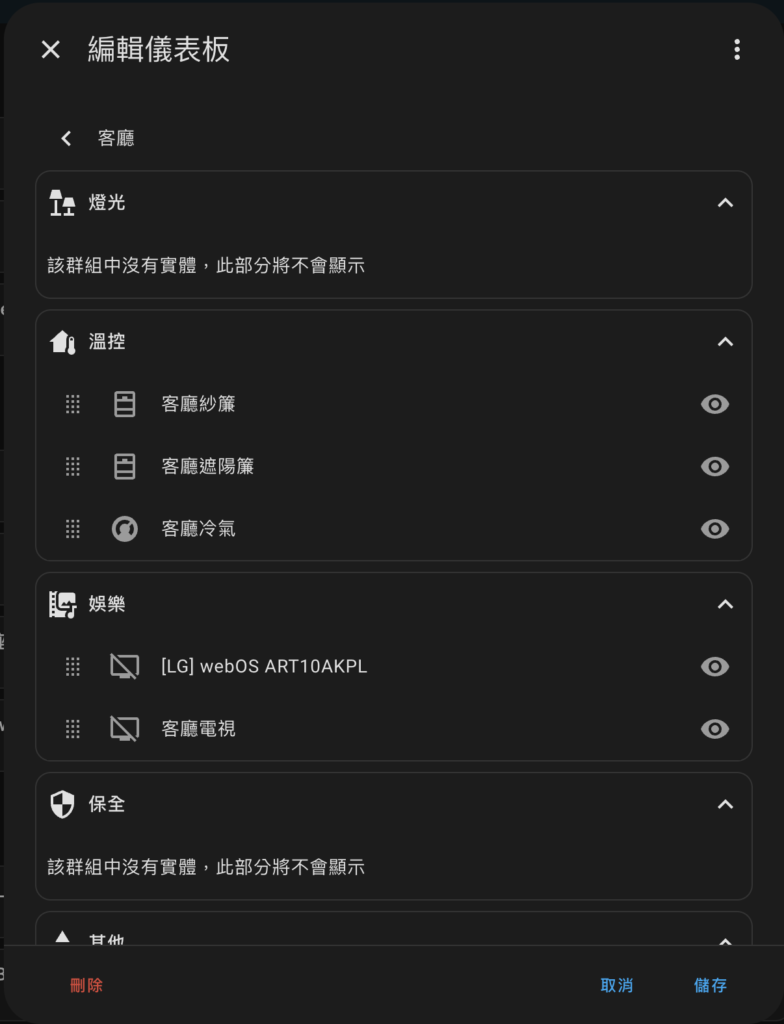
Take over regional dashboard
If you want more customization after using it for a while, you can also choose to directly "take over" the existing regional dashboard, without having to build the dashboard from scratch. It's really easy👍
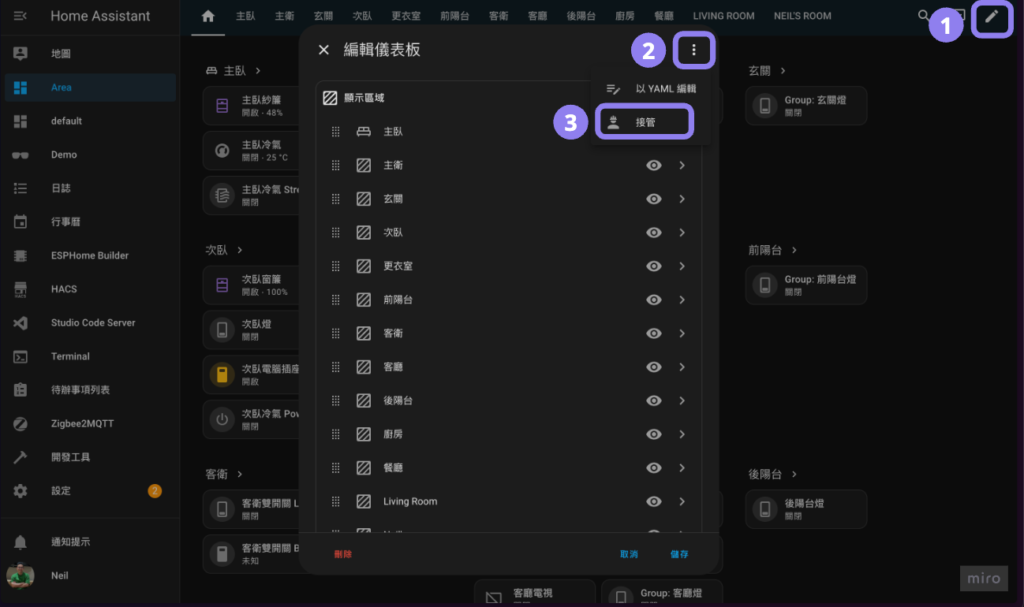
Clock Card
As a home control center, it is quite reasonable to put a clock in the Dashboard. In 2025.4, a built-in clock card was added to the system. If you have a wall-mounted tablet to display the Dashboard, the clock card will definitely be very practical for you!
The clock card is available in three sizes: large, medium and small. You can also customize the display format and time zone, which can be adjusted as needed.
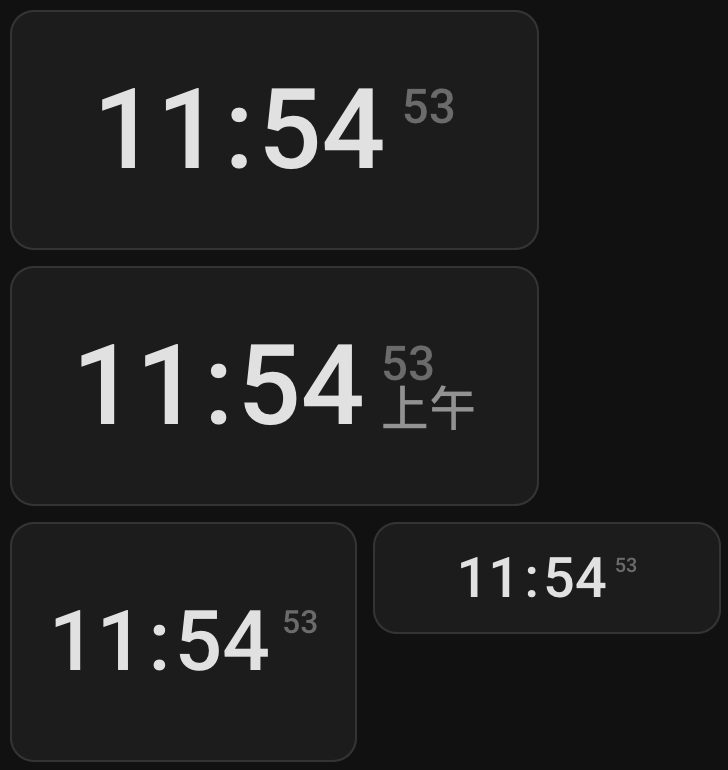
voice assistant
Setting guide optimization
In 2025.4, the voice assistant setting wizard has been greatly optimized. In the new wizard process, we can choose the language we want to try, and the system will explain the current local and cloud support status to help us make the appropriate choice.
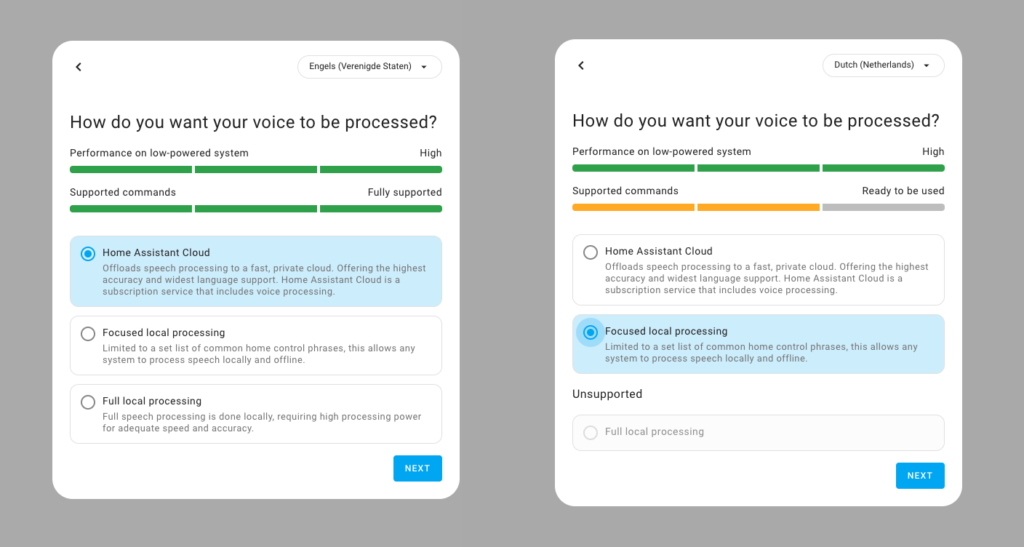
Continuous dialogue
In the past, when talking to LLMs (eg ChatGPT) through HA Assist, you had to first call out the wake-up word like "Ok Nabu" before you could talk to the LLMs, even if you were answering the LLMs' previous question. However, in 2025.4, the "Continuous Conversation" function was added. If the LLMs reply with a question, the "Continuous Conversation" function will be activated, waiting for our reply and continuing the conversation without having to say "Ok Nabu" again, which greatly improves the experience of voice assistant conversations.
Automation triggers to start a conversation
Most common voice assistants rely on trigger words to start a conversation, but in Home Assistant 2025.4, voice assistants can now "actively" initiate conversations. So Home Assistant users can set up automation to allow the voice assistant to initiate conversations autonomously in certain situations, and combine it with the "continuous conversation" above to take the smart home voice control experience to a higher level. Below is a demo shared by JLo, in which he set the voice assistant to proactively initiate a conversation when the oven is started, asking if he wants to set a timer.
Home Assistant Cloud Backup and Restore
In the past, if you changed to a new Home Assistant host and wanted to restore the Home Assistant settings of the old host, you usually had to manually put the backup file into a USB drive before restoring it on the new host. Now you don’t have to be so troublesome! As long as you are a Home Assistant Cloud by Nabu Casa subscriber (annual payment USD65/monthly payment USD6.5), you can directly restore the cloud backup during the HA initial setup steps, greatly reducing the complexity of backup and restoration. Highly recommended!