Traveling to Japan is a big test for your legs, especially when you want to visit every must-visit attraction and you have to hold on until the soles of your feet are blistered. However, with the LUUP electric scooter, it is much easier! Imagine riding a scooter and traveling through the bustling streets of major cities such as Tokyo, Osaka, and Yokohama. You no longer have to stop and rest when you get tired, and you have to worry about missing the store you want to go to.
Riding LUUP on the streets of Japan not only saves effort, but also makes it more fun. You can stop wherever you want. When you see a shop you like or a food stall on the street corner, you can stop and enjoy it immediately. LUUP makes your trip no longer a rush from one subway station to another, but a real urban adventure. Today I will introduce how this compact electric scooter can make your trip to Japan easy and fun.
Table of contents
Where can I use LUUP service in Japan?
LUUP services are available in Tokyo, Osaka, Yokohama, Kyoto, Utsunomiya, Kobe, and Nagoya. There are 4,900 stations nationwide (as of 2023/11), of which Tokyo is the most densely populated. Most stations are concentrated near stations, department stores, and convenience stores. It is of great help to tourists who use subway as the main mode of transportation.
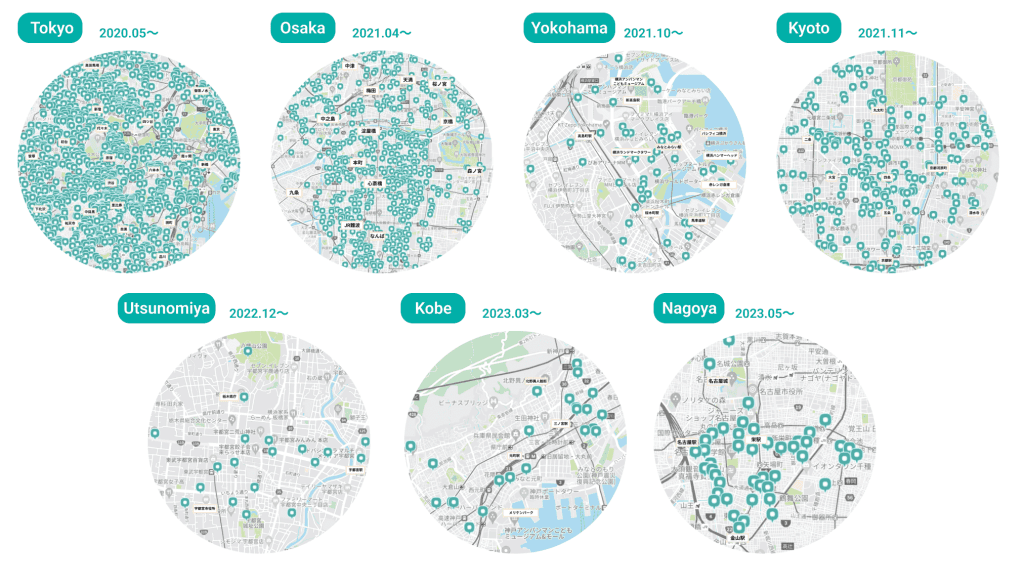
Download and register LUUP
There are only two simple conditions for using LUUP services: over 16 years old and having a credit card.
- Download LUUP:App Store,Google Play
- Register and log in using your mobile phone number
- Complete the verification process: Here you will need to bind your credit card, upload your identity document (passport), and complete the traffic rules test
Find a car and set an itinerary
After opening LUUP, you can view nearby sites, select a site with vehicles, reserve a vehicle, set the return site, and the reservation is complete! It doesn’t matter if the parking spot is not determined yet, it can be changed during the next ride.
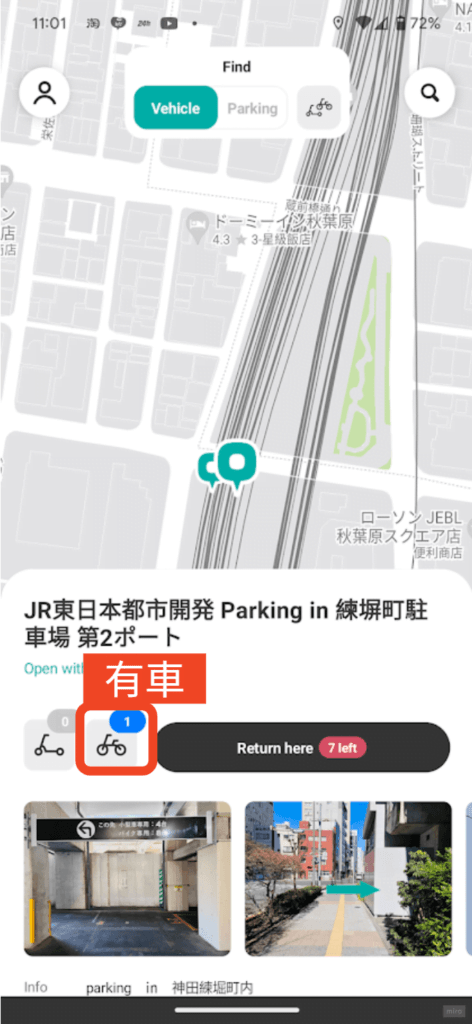
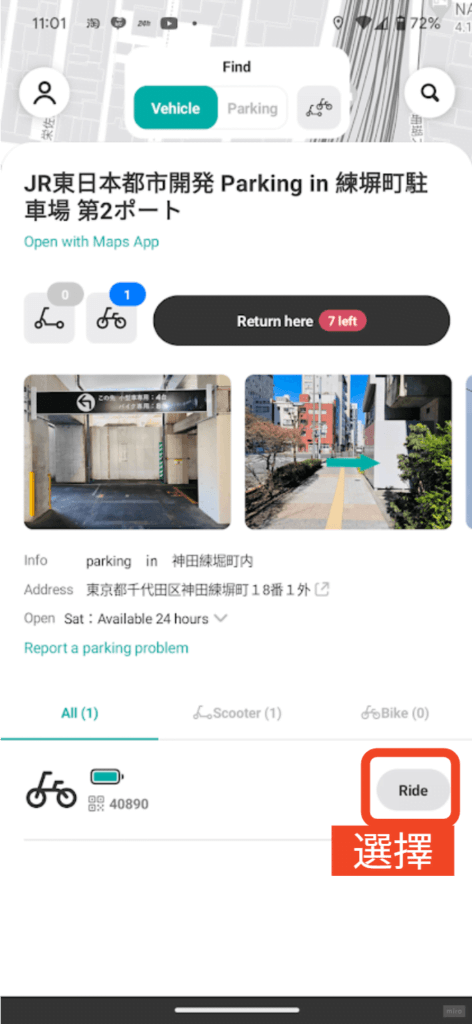
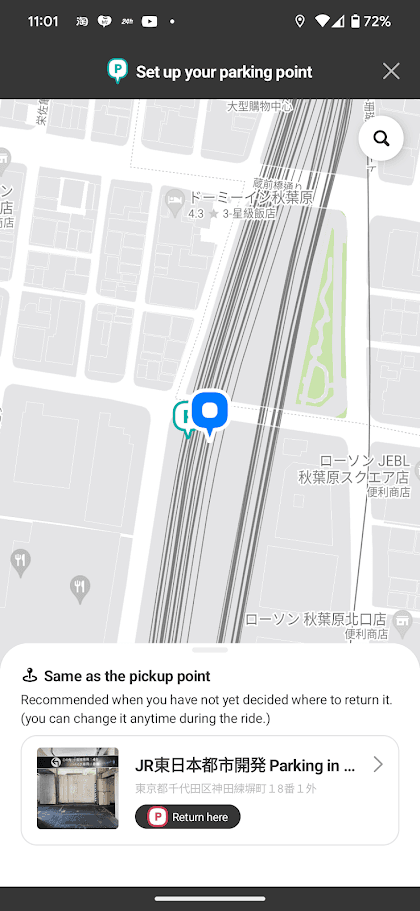
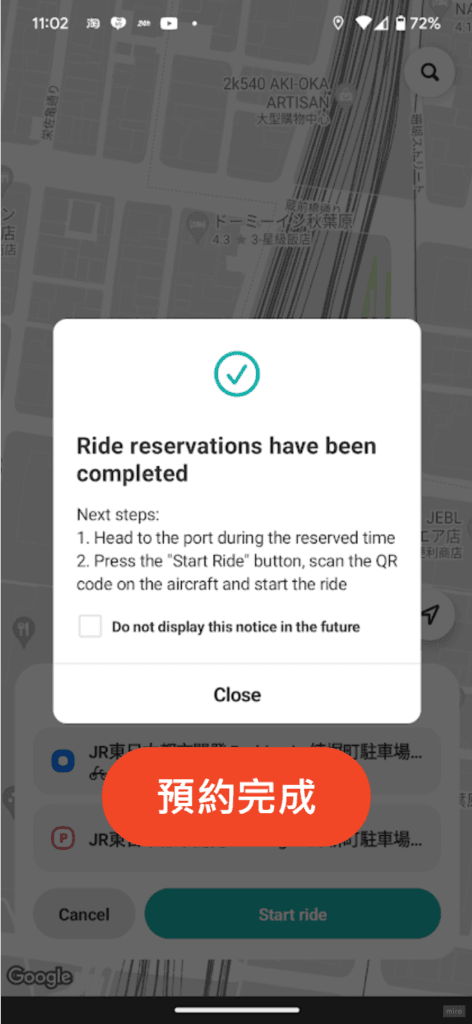
Start riding
After finding the reserved vehicle, scan the QR code on the vehicle to start the vehicle. The method of riding is also very simple. Just push your back foot to give the initial power, then press the switch with your right thumb to start moving!
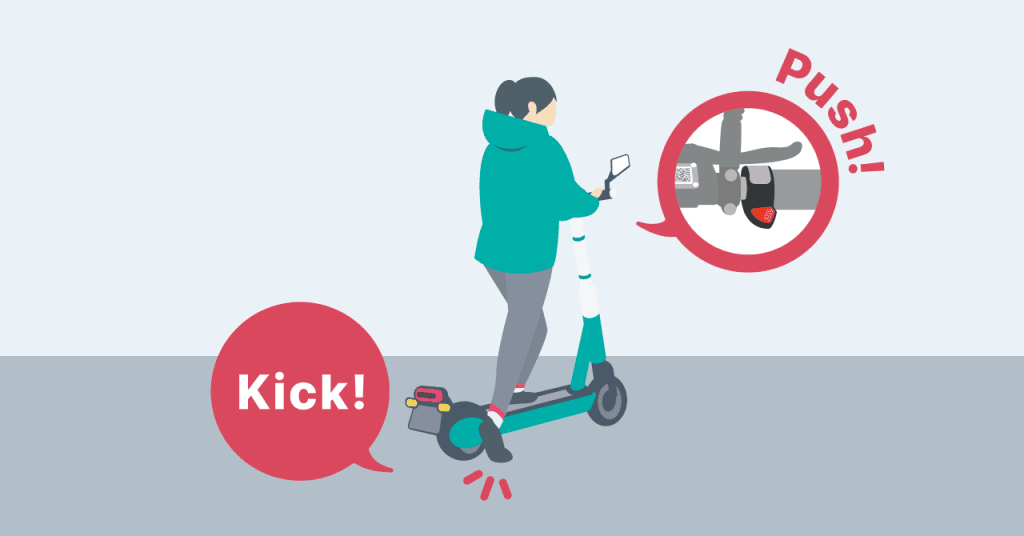
Arrive at destination
When you arrive at the parking site, you need to take a photo to ensure that you parked in the parking space. Once completed, you will pay directly with the bound credit card.
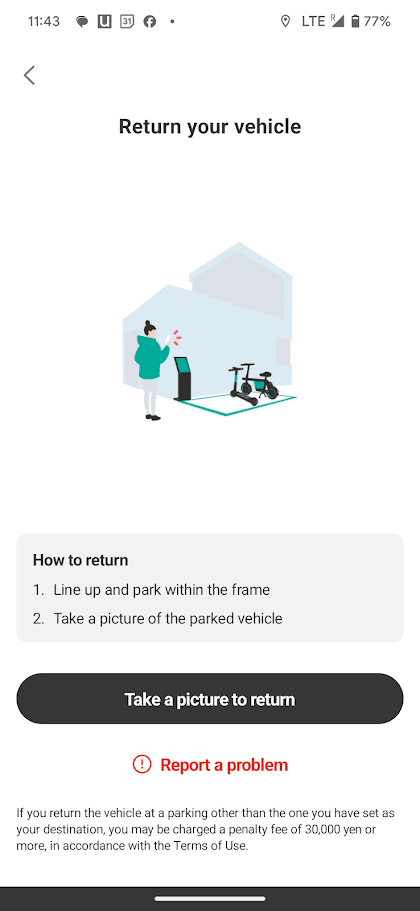
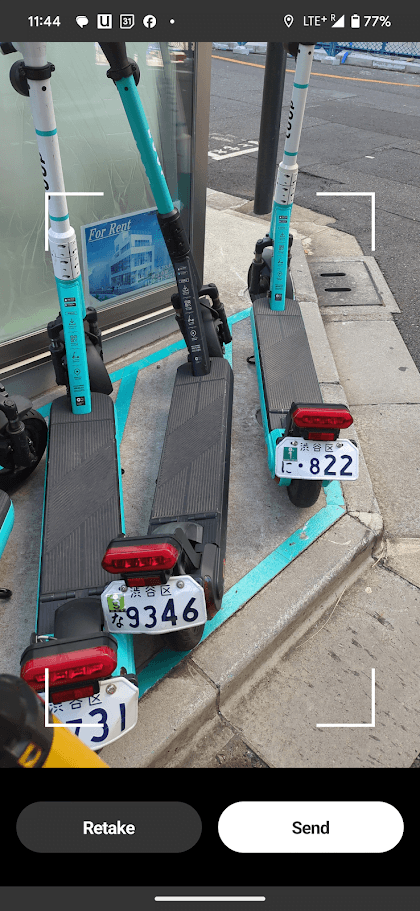
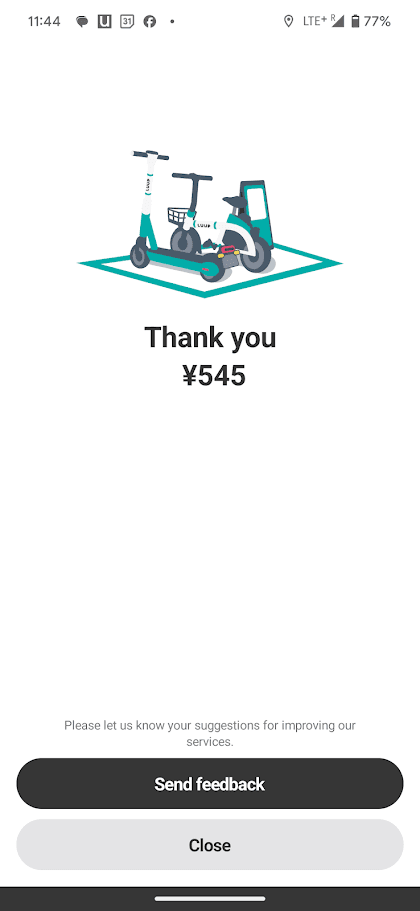
Let’s start gliding through Japan!
This trip to Tokyo was much more relaxed because of LUUP. I didn’t feel tired from walking every day when I went out to play before. The whole trip was even more chilling! Recommended to you!

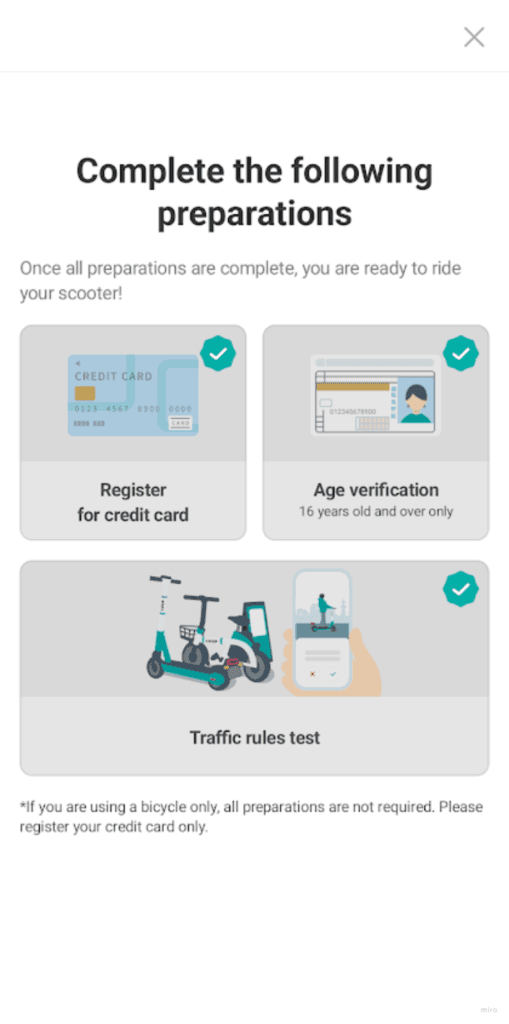
I also used LUUP when I went to Tokyo recently. It felt great. It felt very different from using other public transportation. It gave me a sense of local life.